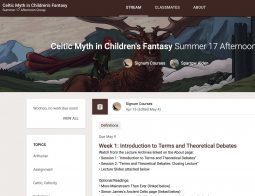If you did not take a course this summer, you may have missed the big news: Signum University has changed its digital campus platform!
Starting with the Fall 2017 semester, Signum students will no longer use Moodle to access class materials, discussion forums, live lecture links, and recorded lecture archives. In its place, Signum is upgrading to Google Classroom, which has a number of very attractive functions for students, faculty, and staff, making it a win for all involved.
Going forward, all of our courses (current and past) will be hosted in Google Classroom. This will include any access to courses received previously as part of the Donor Appreciation Program.
Accessing Google Classrooms

To access the new digital campus interface, you will need to visit Google Classroom as follows:
- At the top of any page on the Signum University website, select Student Logins and then choose Signum Classrooms; or
- Type classroom.google.com directly in your favorite web browser.
Once you are at the Google Classroom homepage, you will need to log in with your Signum student email address, which will look something like [email protected].
- New students who register for Fall 2017 classes will receive information about their student email address as part of the registration process.
- Anyone who has registered for a Signum class at any level (for credit or as an auditor) in Spring or Summer 2017 should have already received their new student email address.
- Those who have not taken a Signum University class in awhile will need to contact Student Support to receive their student email address.
Dr. Corey Olsen has created an explanatory video to walk you through accessing and using Google Classroom using your new Signum-issued student email address.
Additional Instructions

At 1:55 in this video, Professor Olsen moves quickly past something that is new to some of our users. When signing in to Google, you may get choices of which identity to use. This can happen if multiple people use the same computer or if you yourself have more than one google email account. The choice should look similar to the image at the right.
If this is your first time signing in with your @SignumU.org account, click on “Use another account” and sign in with the user name and password you received from the University.
If Google already thinks you’re signed in, please look in the upper right corner for a circle with your initial surrounded by color or perhaps a picture or symbol you have already chosen to represent yourself. Click on that circle and you will see a set of accounts from which to choose.

You’ll see the different identities which google believes are your options. If your @SignumU.org account is not listed, choose “Add account”. If it is listed, click on it so that you have access to all your Signum materials.
At 2:33 in the video, Professor Olsen enters the Google Classroom environment. Do you see in the upper right corner that it says [email protected]? Every once in a while, your identity will mistakenly switch as you move between Google applications. Please check the upper right corner to be sure that you are using your @SignumU.org privileges. If not, simply click down on the incorrect circle-with-initials-or-picture and choose the correct one or “Add account” from the options you are given. The circle-with-initials is called an “avatar”, and it’s a great idea to choose a different avatar to use with each different google identity.
As always, if you have any questions, please feel free to contact the Student Support Team at [email protected]/new.